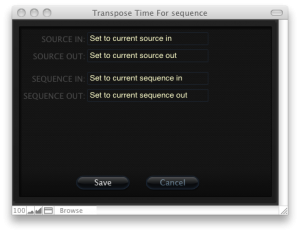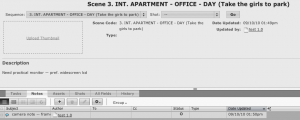Beta 10 of Synaesthesia has been released.
As usual, there’s a bunch of stuff added and fixed. This release focuses particularly on making editing a little bit easier, with some “real-world” tools added.
What do I mean by “real-world”? Well, they were put in specifically to address a problem during some post-production I was involved with. A problem I’ve had to deal with many times in fact, and that I’ve never been able to address with any software at all.
The problem is this: let’s say you have an EDL from somewhere. For whatever reason, you need to swap the source and record timecodes (or copy one to the other). How can you do it? The low-tech solution (editing the EDL with Notepad) works, but due to the way EDLs are formatted, you have to edit them line by line. Yes, it works, but it is painful. I defy anyone to look at an EDL with more than 100 events and not wince at the prospect.
Enter Synaesthesia. Or more specifically, enter the new Transpose Time feature. Choose Modify > Transpose Time… from the Sequence Breakdown, and you’ll get this shiny new dialog:
This dialog allows you to set any timecode of an event to any other timecode. You can swap timecodes, set them all to be the same, set them to zero, and so on. You can choose whether to affect the entire sequence, or just selected events. Import an EDL, transpose it, and then export it. Very handy (and fast). And while we’re at it, you can now also add handles to sequences from within Synaesthesia.
As if that wasn’t enough, there are also a couple of other new features and some more bugs fixed. See the release notes for more information.
Categories: Synaesthesia
Tags: beta, EDL, mac, sequence, software
Comments: No comments